1. Protect yourself from web attacks.
2. Not to leave footsteps to sites which you have visited
3. And if you’re a bad person, to protect yourself from being identified easily when you launch a web attacks.
Basically, you would want to surf anonymously so that you don’t leave footsteps, to forge your identity or pretend to be someone else originating from a specific country.
How can you do that?
You can, with the help of proxy servers which allows you to connect to them and use their IP addresses instead of your own.
The easiest way that I’ve found is to install Tor. The tor bundle includes Vidalia and Privoxy.
What is Vidalia?
Vidalia is a cross-platform controller GUI for the Tor software, built using the Qt framework. Using Vidalia, you can start and stop the Tor software, view its status at a glance, and monitor bandwidth usage. Vidalia also makes it easy to contribute to the Tor network by helping you set up and manage your own relay. Vidalia runs on most platforms supported by Qt 4.2 or later, including Windows, Mac OS X, and Linux or other Unix variants using the X11 window system.Simply put, Vidalia is the front end GUI interface so you can see configurations for Tor in Windows since tor was originally written to run on *nix.
What is Privoxy?
Privoxy is a non-caching web proxy with advanced filtering capabilities for enhancing privacy, modifying web page data, managing HTTP cookies, controlling access, and removing ads, banners, pop-ups and other obnoxious Internet junk. Privoxy has a flexible configuration and can be customized to suit individual needs and tastes. Privoxy has application for both stand-alone systems and multi-user networks.It’s enough to know that Privoxy is just a web proxy.
How to use Tor?
You can’t just install Tor and forget about it. To be able to surf anonymously, you still have to make a few (seriosuly, only 1) configurations. The following section shows how you can configure your web browser (covers Firefox, IE and Opera) to browse anonymously with tor,Firefox
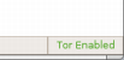 Option 1: Install the TorButton extension and use it to disable or enable browsing with Tor.
Option 1: Install the TorButton extension and use it to disable or enable browsing with Tor.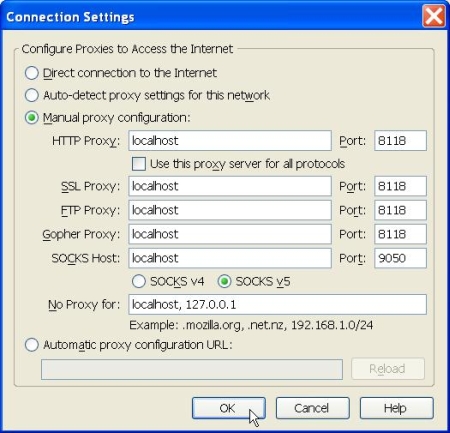 Option 2: Hate extensions? No problem. You can configure the settings manually too.
Option 2: Hate extensions? No problem. You can configure the settings manually too.For Windows, goto Tools > Options > Advanced > Connection Settings
For OS X, goto Preferences > General > Connection Settings
For Linux, goto Edit – Preferences – Advanced – Proxies
and enter the following values:
Internet Explorer
Goto Tools > Internet Options > Connections > LAN Settings > Check Proxy Server > Advanced and enter the following values: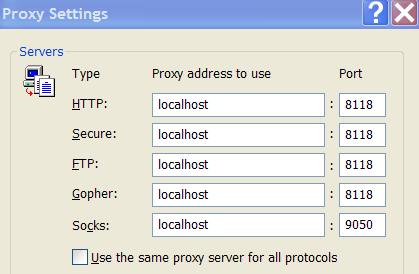
Opera
Goto Tools > Preferences(Advanced) > Network > Proxy servers and enter the following values: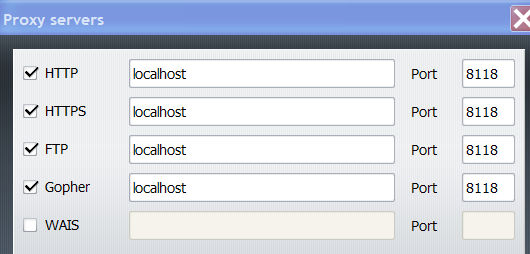
 FYI, to be able to surf anonymously, Tor must be enabled. You can tell by looking at the onion icon at the taskbar. If it’s green, Tor is enabled and running. Privoxy (the blue icon with a “P”) on the other hand can be disabled since it’s only a web proxy.
FYI, to be able to surf anonymously, Tor must be enabled. You can tell by looking at the onion icon at the taskbar. If it’s green, Tor is enabled and running. Privoxy (the blue icon with a “P”) on the other hand can be disabled since it’s only a web proxy. There you go, now you know how to surf anonymously online.
No comments:
Post a Comment